Connect and Claim the Gateway
WG3000 Gateway

The weather station comes together with the WG3000 Gateway. The WG3000 Gateway receives all the meteorological data plus the location of the weather station, and forwards it to the WeatherXM network via cellular networks. In this chapter, you will find guidance to set up the WG3000 Gateway.
Prerequisites
- The station must be fully assembled (parts and batteries).
- A working smartphone with connection to the internet.
- The WeatherXM Application installed on your smartphone.
Step by Step Instructions
Connect WG3000 Gateway to power source and turn the gateway on
The WG3000 Gateway must be placed on a sunny surface, facing south, and with no obstacles in front of it.
Change Frequency (Optional)

The WG3000 Gateway's frequency must be set to match the frequency of your weather station so it can listen for the weather data it transmits. There are 2 frequencies available:
- Model A: 868 MHz (default)
- Model B: 915 MHz
If your weather station is 868 MHz, you don't need to change anything as it is configured to this value by default. If unsure, check the sticker under the station or the box that came in it.
Steps to change the frequency
- Navigate to the "Device Settings" menu by pressing the arrow keys on your WG3000 Gateway.
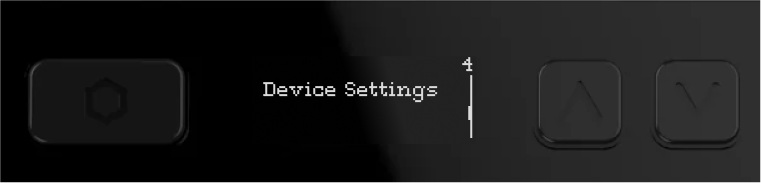
- Click the Frequency options and select the new frequency your WG3000 Gateway will listen to.
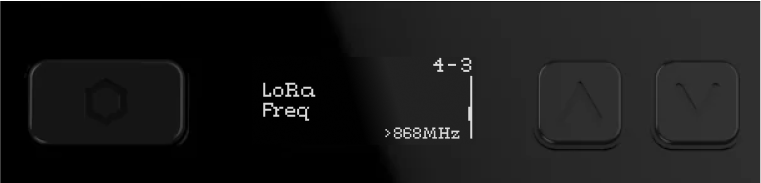
- Select the new frequency by pressing the "OK" button.
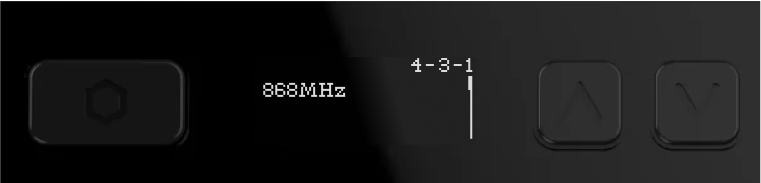

- The Gateway will now reboot to accept the new frequency.
If you don't use the correct frequency as your weather station, WG3000 Gateway will not be able to communicate with your weather station, thus you will not send any weather data and receive any $WXM rewards!
Download WeatherXM app and login
Tap the "+" button

Start the Claiming Process
Once you've logged in to your WeatherXM app, you will see an empty device list (assuming this is your first station setup). At the bottom right corner, you will see a "+" button. Tap it to start the claiming process of your station. Once you've done this, you'll be able to view all data of this station.
Your first rewards will appear after 24 hours of the station being online.
Prepare for claiming your WG3000 Gateway
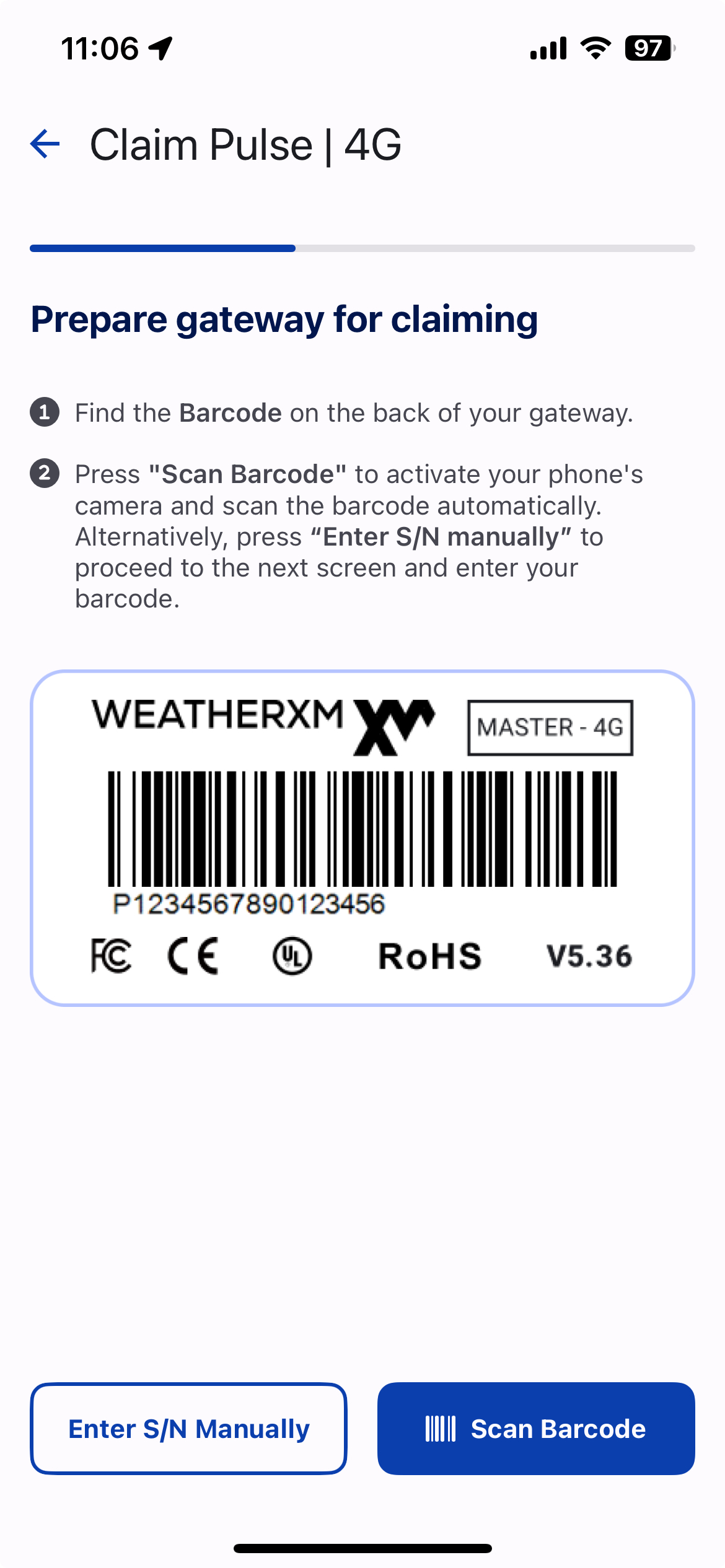
Find the barcode on the WG3000 Gateway
You can find the barcode on the back of the WG3000 Gateway. You will need to scan the QR code in the WeatherXM app in order to verify that you own this station and secure it for yourself.
In case you have trouble scanning the barcode, you can manually type the serial number and claiming key.
Enter your Claiming key
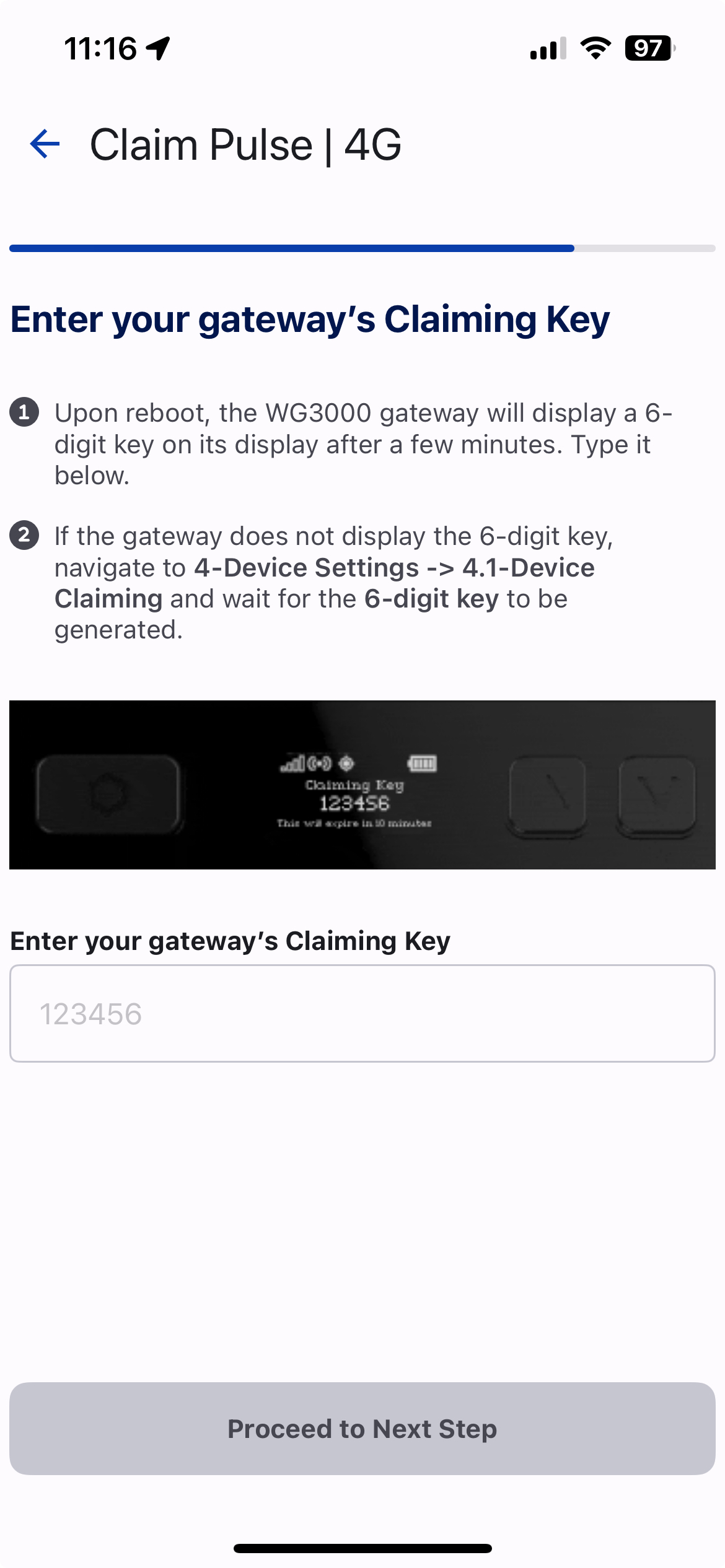
Navigate to W3000 Gateway and reveal the claiming key
Navigate to "Device Settings" menu by pressing the arrow keys on your WG3000 Gateway right on the screen and select the "Claim Device" option, a QR code will appear.
You'll need to scan the QR code in the WeatherXM app in order to verify that you own this station and secure it for yourself.
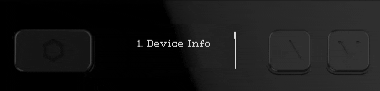
The claiming key is a 6 digits code that is used to claim your station. The device remains on claiming mode for 10 minutes. If you don't claim it in this time frame, you will need to repeat the process.
Confirm station installation Location & Claim your Device
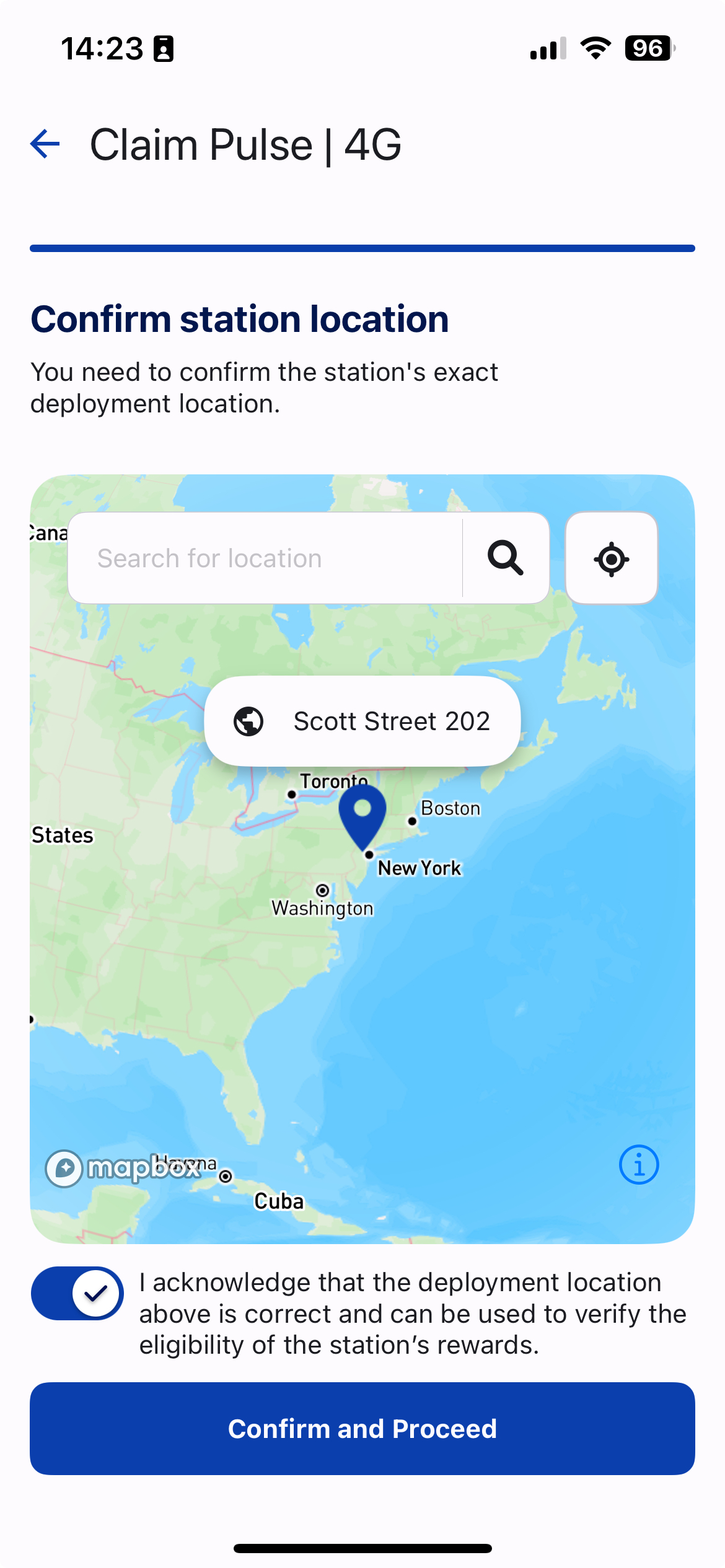
Select the Location that you'll Install your Station
Allow access to your location so that the WeatherXM app knows where you are planning to install your weather station. Doing so will make it easier to complete this step.
Alternatively, you can find the location manually using the map.
Once you've found the right location, tap on the checkbox to confirm and then tap on "Claim" button.
All you need to do now, is to add your compatible wallet so you can receive WXM rewards. To do so, please follow the instructions in the chapter "Add/edit wallet address".
That's it! You've now claimed your new weather station and you'll be able to see its data on your WeatherXM app!
We do not track you, nor do we collect any data about your location.
Make sure you define the location that you will install your station as precisely as possible, as this is important for the quality of data you will share with the network and thus your overall WXM rewards.
Your first rewards will appear after 24 hours of the station being online.
Usually, it takes up to 30 minutes for the station to appear on the explorer

